Did you accidentally put your Android phone in water and don’t know how to retrieve data from a water damaged phone? If yes, don’t worry because many people have experienced the same problem.
This article will help you retrieve your data from your water damaged phone.
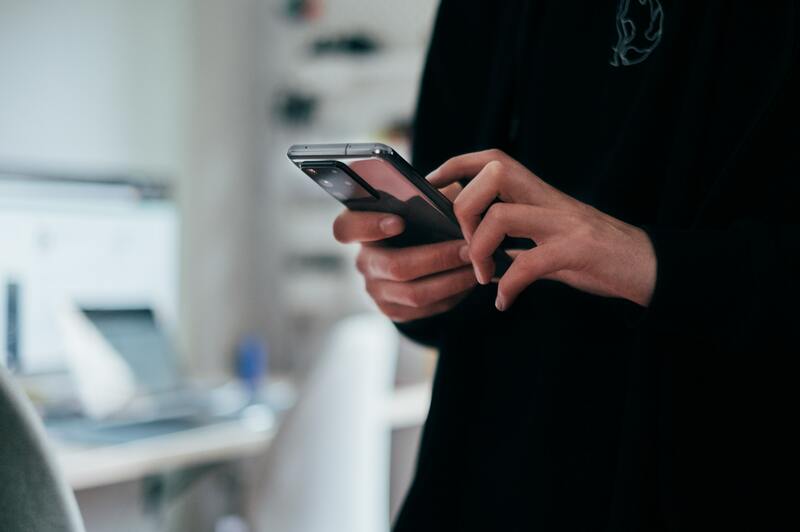
Consider having your best trip experience fully captured on your phone. Losing such images means losing a significant portion of your life.
Know how to determine the extent of damage and the best methods for attempting data recovery before calling a professional.
Characteristics Of A Water Damaged Phone
Know whether your phone has been damaged by water before starting the recovery process. This will also assist you in following the methods to retrieve files from a phone dropped in the water.
On the sim card tray of a Samsung phone, there is a white label with a red cross. If your phone is damaged by water, the sticker will become purple.
As a result, Galaxy phone customers should inspect the sim card tray’s sticker for signs of damage. Other android and iPhone users might also look for additional indicators, such as Liquid Data Indicator.
Things To Do To Your Water Damaged Phone
If your Android phone becomes water damaged, use the steps listed below to prevent it from additional damage.
Step #1. Remove the phone from the water
Immediately remove the device from any area where it has dropped. After removing it from the water, please turn off the gadget and store it in a secure location.
Step #2. Remove all parts of your phone
Remove any accessories that can be removed from the phone’s hardware. You may take out the back case cover, battery, sim card tray, and other parts.
Use a microfiber cloth to dry the water damaged phone. Paper and cotton-made materials should be avoided because they might clog the tiny pores through which water can flow.
Please take note not to attempt to turn on your device after being exposed to water. This is highly advised since when the power is turned on, the water in the motherboard interacts with the electric charge, resulting in a short circuit.
Step #3. Dry your water damaged phone
Fill a plastic zip-lock bag halfway with silica gel, then bury the phone. Allow at least 24 – 48 hours for your phone to be in the bag.
Please turn on your phone when it has completely dried. If it doesn’t turn on straight away, try charging it to see if it helps.
Retrieving Data From A Water Damaged Phone
When your device has dried up, and you need your data recovered, it is strongly advised that you perform a deep scan and then extract the data.
You can use any of these methods:
Method #1. Android data recovery
To recover data from a water-damaged Android smartphone, you can use Android data recovery software. This software thoroughly checks the smartphone and assists in recovering all data from wet devices like Google Pixel, Huawei, Samsung, Nexus, HTC, LG, Motorola, Sony, and other phones.
The android data recovery software may be used if you lose data from your Android device, and it works in all operating systems. It makes no distinction as to how the data was lost.
It still works to recover all Android smartphone or tablet data, including images, songs, videos, call history, documents, contact, and other data types.
The first step is to connect your water damaged phone to your laptop via USB cable and make sure that you enable the USB debugging on the phone. You must allow authorization after enabling USB debugging.
When a window appears, touch “OK.” If you do not see any windows, click the “Show Again” button. Choose the type of data you desire to recover and then press the next button.
To scan phone data, click the quick scan option. Preview and pick the data to be recovered.
Lastly, click the mobile or computer icon button to download files to your device.
Method #2. Backup recovery data
Backing up data is prioritized by the manufacturer of current smartphones. They will periodically ask you to connect your device with your Google account.
Even if you ignore these prompts, you may have independently saved media and contact files on an SD card. Your SD card is less likely to be harmed in the event of water damage because of its small and durable design.
After removing your data, connect your SD card to another computer or mobile device to see if you still have it.
Read this article about how to back up water damaged phone and how to recover water damaged SD card to learn more!
Method #3. iCloud backup
If your water damaged phone is an iPhone, then this method is for you. Apple offers a significant capability that automatically saves all iPhone data to iTunes and iCloud backup.
On the new iOS device, sign in to iCloud or iTunes using your Apple ID. Next, from the list of accessible backups in iCloud/iTunes, pick and transfer the desired files to the new device.
Method #4. Use the iPhone backup extractor
You may use the same procedures to restore deleted data even if you have lost your iPhone. This is also applicable if you need to restore data from a damaged iPhone.
You need to download and install an iPhone backup extractor for Windows or macOS and follow the instructions to retrieve data from your iCloud account or an iTunes backup.
Conclusion
Having a water damaged phone is a nightmare, but if you know how to retrieve data from a water damaged phone, it will give you hope that you can still recover the files you have. Contact the nearest mobile service center right away if you can’t resolve your water damaged phone.
